How to Manually add updates into WSUS ?
- S.Ergül

- 28 Oca 2021
- 1 dakikada okunur
Hi Folks, Today we are talking about manually adding Windows update to Wsus server. As you know, some of update is not directly avaliable in Wsus, they are usually manually added to it. KB4598298 is the one of them, today we will add this KB to Wsus.
First, Open the WSUS console, expand your server and click Updates. On the right pane, under Actions section, click Import Updates.

Then, clicking Import Updates opens the browser and takes you to Microsoft Update Catalog site. In the text box, type the update number which is KB4598298 in our case and click Search(ARA). Since the KB4598298 is applicable to Windows 10, From the list of updates displayed, read click Add(Ekle) button then client View Basket(Sepeti Görüntüle).

After, displaying the basket, click Import (Al) button to directly send to Wsus update Catalog then you can monitor process.

If you get fails when uploading update to wsus, don't worry, it just apply below registery key to server then restart it and tried previously step until this one.
reg add HKEY_LOCAL_MACHINE\SOFTWARE\Microsoft\.NETFramework\v4.0.30319 /V SchUseStrongCrypto /T REG_DWORD /D 1

After Restarting Server, we continue to add update to wsus server section.then you can monitor related KB's seen on All Updates section in the wsus as you can see below.


If you have SCCM entegration with Wsus, you can see this update on SCCM Console, as you can see below.



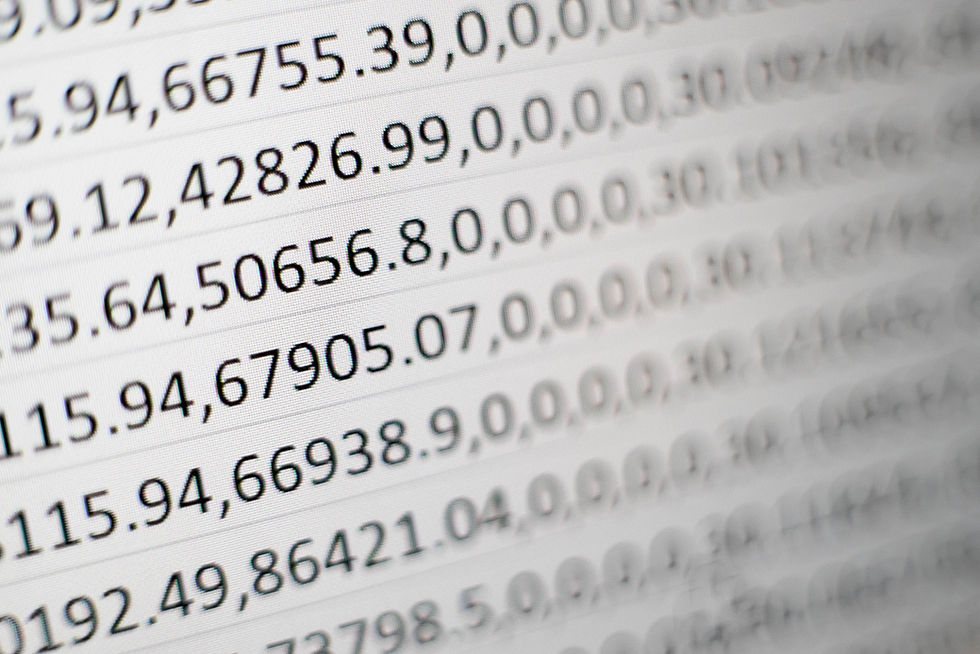
Yorumlar